Simple and Easy Neon Text Effect In Photoshop
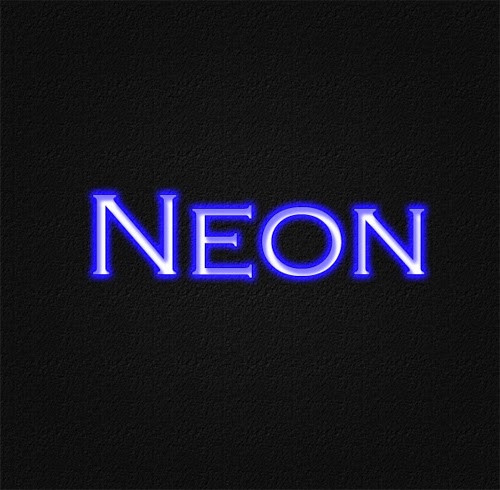
This tutorial will teach you how to create neon text effect in Photoshop. It is very easy and simple just by using the Blending Options we can create a cool neon text. Let's get started!
Step 1
First create a new document with size width: 600px height: 600px. Change the background color to black. Add Pattern Overlay layer style and adjust the Gradient Overlay as shown below.
.jpg)
.jpg)
Use the Horizontal Type Tool type in the word "Neon". Set font like this. Font Type: copperplate Gothic Light Size: 137pt color: white. Or it can be set at will.
.jpg)
Add layer styles: Inner Shadow, Outher Glow, and Stroke. Set as shown below.
.jpg)
.jpg)
.jpg)
Step 4
And this is the final result.



Comments
Post a Comment