Create a Camera Logo In Photoshop

I will show you how to create a camera logo using Photoshop. In this tutorial we learn how to use the Pen Tool, Rectangel Tool, Rounded Rectangel Tool, Ellipse Tool, it is easy and simple to do. Let's get started !
Step 1
Activate Rounded Rectangel Tool with 25px radius value. Create a rectangular box color gray - dark gray #1a1a1a like in the picture below.
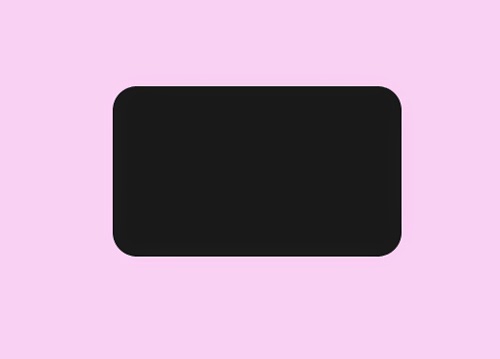
Step 2
Create a black rectangle with Rectangel Tool set in the middle position.
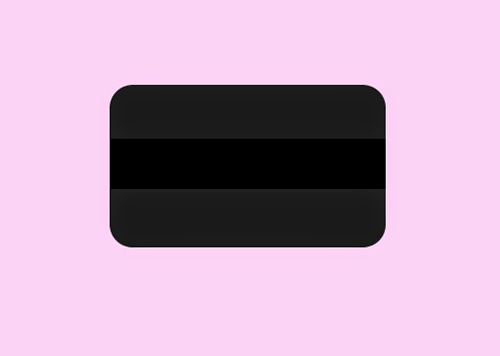
Step 3
Duplication Shape2 Layer and move Shape2 copy Layer Shape2 positions below. Scroll down position and change the color to maroon.
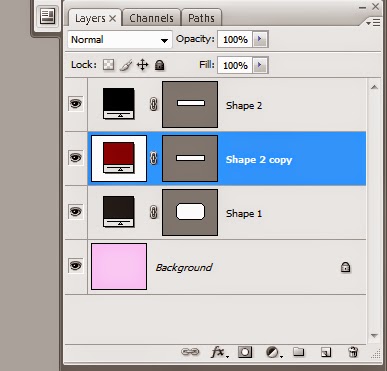
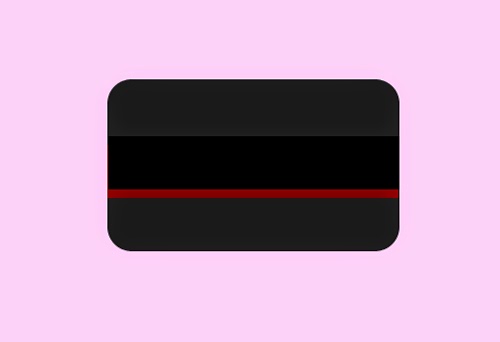
Step 4
Add a layer style: Stroke on Shape2 copy
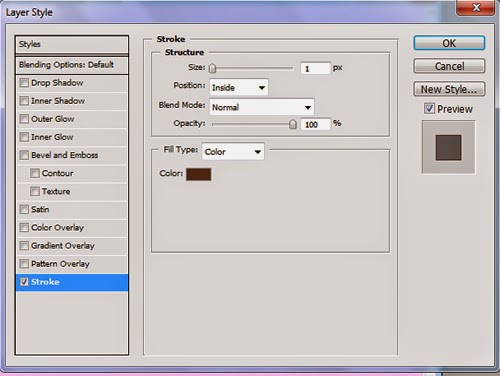
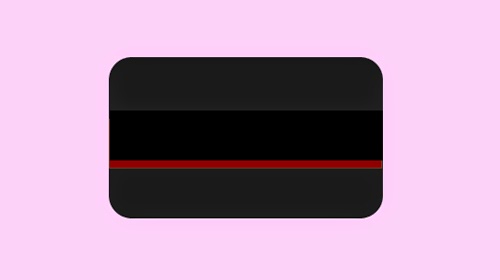
Step 5
Create a box using the Rectangle Tool.

Step 6
Select Edit -> Transform Path -> Perspective and resize the box top.
Step 7
Selection Shape3 Layer (ctrl + click). Activate rectanguler Marque Tool create a selection like in the image below.


Step 8
Create a new layer and fill the selection results with Red color was maroon.

Step 9
Set the Foreground Color Change Tool # 444444. Activate the Ellipse Tool and create a circle.

Step 10
Create a circle of black color with a smaller size than the first. The next the circle of white and purple.

Step 11
Activate the Pen Tool create a field above the lens.

Step 12
Set the Foreground Color Change colors - gray #444444. Activate Rounded Rectangel Tool. Create the field as in the picture below.



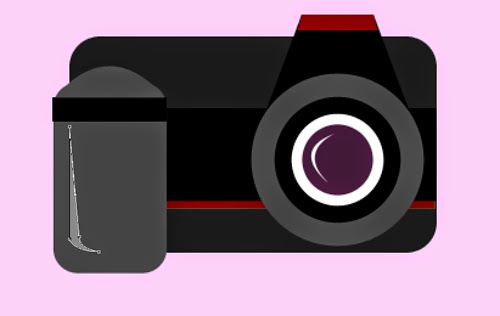


Step 13
Click the Background layer Set Foreground Color to change the color of black. You can use the Rounded Rectangel Tool To make the object as shown below.






Comments
Post a Comment