Simple 3D Text Effect

Not difficult to make 3d text effect in Photoshop. In this tutotial quite easy and simple. Try to follow the steps below how to make 3d text efeks. let's get started!.
Step 1
Create a new document Ctrl + N set width: 500px height: 500px and background color # 1d1d1d.
Step 2
Type the word "3D TEXT" set Britannic Bold font type size and color # 06aaa0 100pt.
.jpg)
Step 3
Press Ctrl + Alt on the keyboard and press the up arrow key as many as eighteen. Select 3DTEXT layers to 3DTEXT copy19 layers while holding the Shift key. Combine them together by pressing Ctrl + E.
.jpg)
Step 4
Select 3DTEXT copy 20 layers and layers add a Gradient Overlay, Stroke.
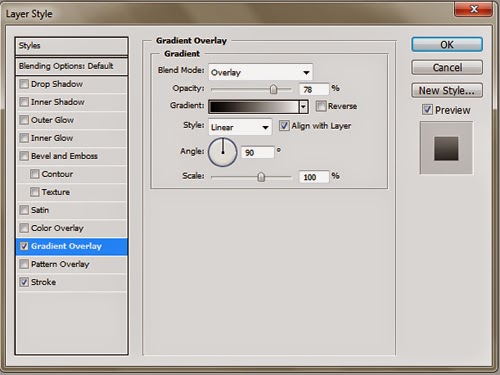.jpg)
.jpg)
Step 5
Select 3DTEXT copy 19 layers and layers add a Drop Shadow, Bevel and Emboss, and Gradient Overlay.
.jpg)
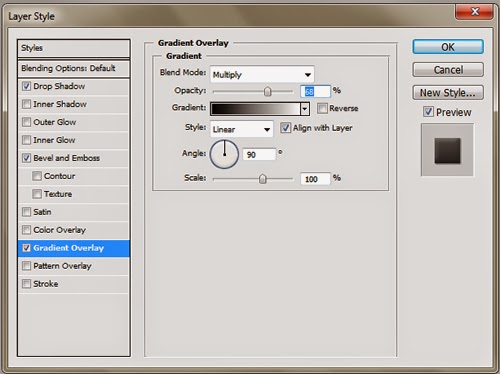.jpg)
Final result

.jpg)
.jpg)
.jpg)

Comments
Post a Comment