Create a Red Light Text Effect In Photoshop

Effect that will made is like a red light shining from behind the front text. And this effect I named the red light. This tutorial is quite simple here I just use the Radial Blur effect and Layer Style. Let's follow this tutorial step by step to make the text red light effect.
Step 1
Create a new document sized 800px width and 700px high black background color. Activate the Horizontal Type Tool for text "WELCOME" text color to red and the font type you can customize yourself.

Step 2
Right click on the "WELCOME" select Duplicate Layer and rename it to Text.
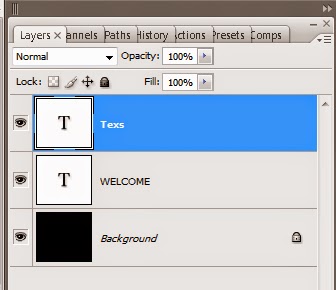
Step 3
Click the layer "WELCOME" and choose Filter -> Blur -> Radial Blur set as shown below.
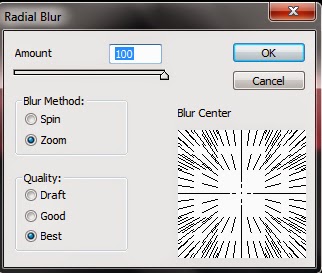
Step 4
Add a Radial Blur effect 2 times (ctrl + F) the results obtained for the current effects of this will be like in the picture below.

Step 5
To be can add more cool text layer styles: Inner Shadow, Gradient Overlay, Stroke and set as shown below.
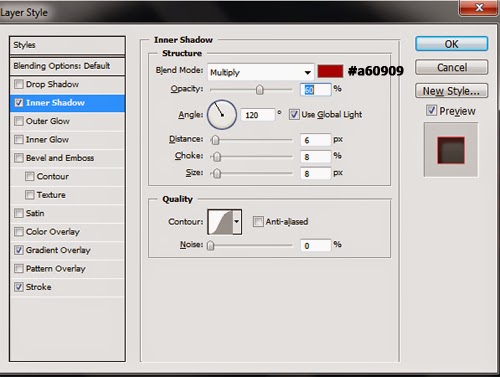
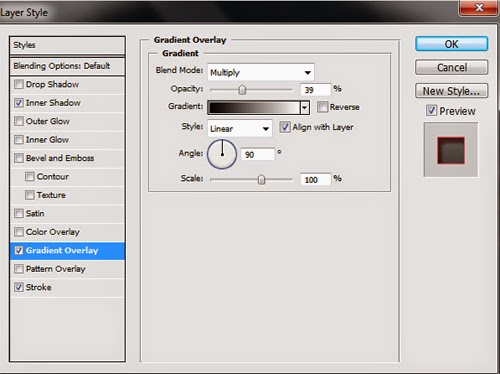
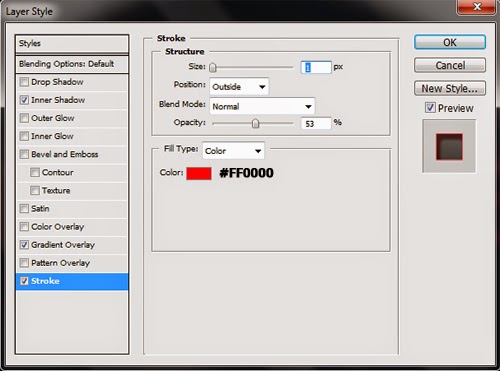
And this is the final result.



Comments
Post a Comment