How To Create a Simple Glossy Badge
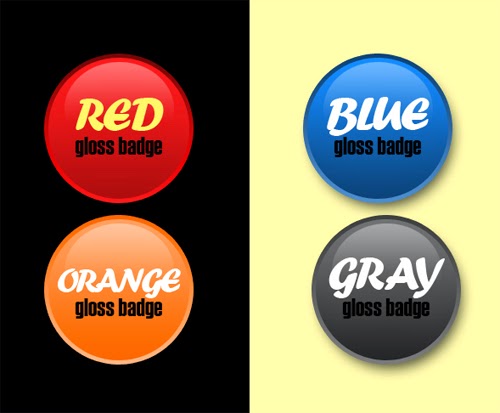
Step 1
Create a new document size width: 600px height 600px. Free background color. Use the Ellipse Tool to draw a circle. Start making a circle like this.
.jpg)
Step 2
Add layers Style: Gardient Overlay and Stroke to the circle we just created. Set as shown below.
Gradient Overlay
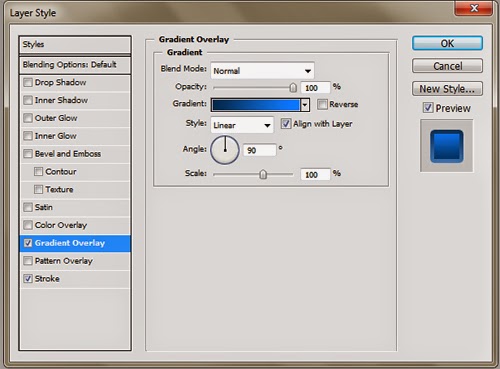.jpg)
.jpg)
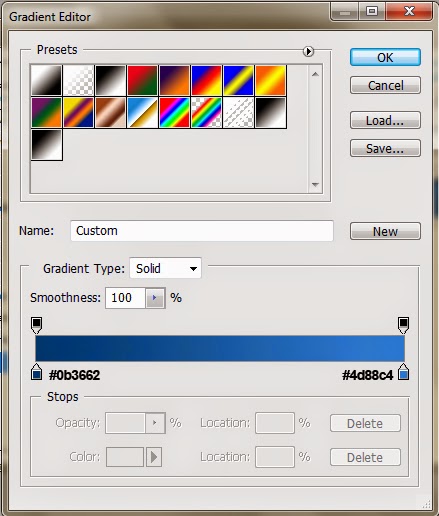.jpg)
Step 3
Create a new layer and create a circle using the Elliptical Marquee Tool. Create as shown below.
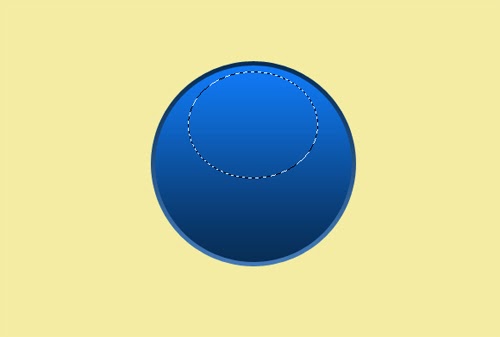.jpg)
Step 4
We will create a color gradation on the layer1. Click the Gradient Tool on the menu, before change Set the foreground color white and set the background color black. In Preset select Foreground to Transparent.
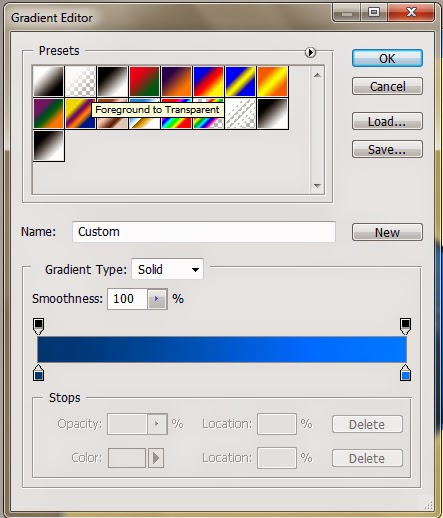.jpg)
Step 5
Click and drag from top to bottom
.jpg)
Step 6
And this is final result. Now you can create yourself for color and other text. For example here I use the four colors red, orange, blue, and gray.
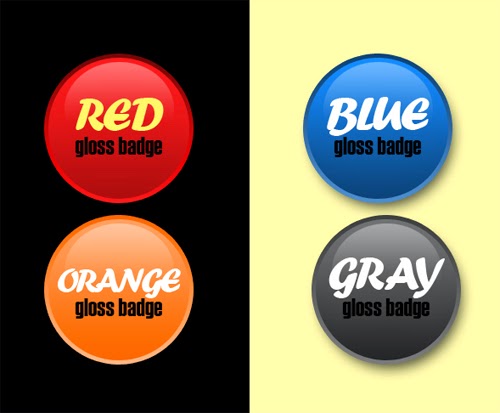
Download simple glossy badge

.jpg)


Comments
Post a Comment