Create Soft Bevel Text Effect with Abstract Background
.jpg)
In this tutorial I will show you how to create soft bevel text effect with abstract background. For text effect later we will add style Bevel and Emboss, Outer Glow. Abstract background will we use for the color of the text. Let's get started!
Resources Used In This Tutorial
Abstract background
Step 1
The first step is to open the program Photoshop and create a new document sized 900 * 800 pixels with color code #e6b97c.
Step 2
Add a Gradient Overlay layer style and Pattern Overlay.
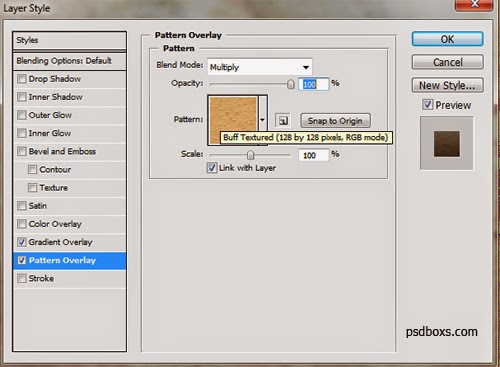.jpg)
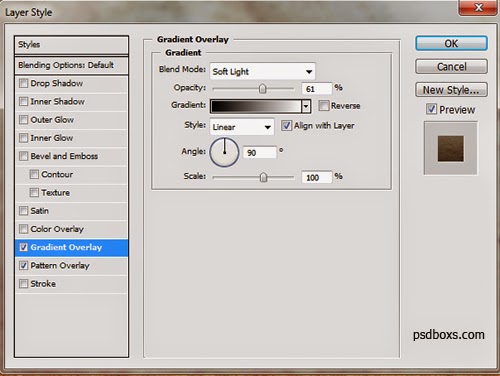.jpg)
.jpg)
Step 3
Open an abstract background image and then put above the layer background. And change the blend mode and opacity 32% overlay.
.jpg)
.jpg)
.jpg)
Step 4
Now activate the Horizontal Type Tool and set the font like in the picture below!

Step 5
Add a layer style Outer Glow, Bevel and Emboss and set as in the picture below!
.jpg)
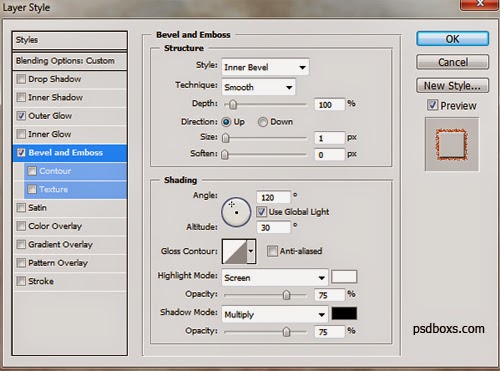.jpg)
.jpg)
The final result
.jpg)


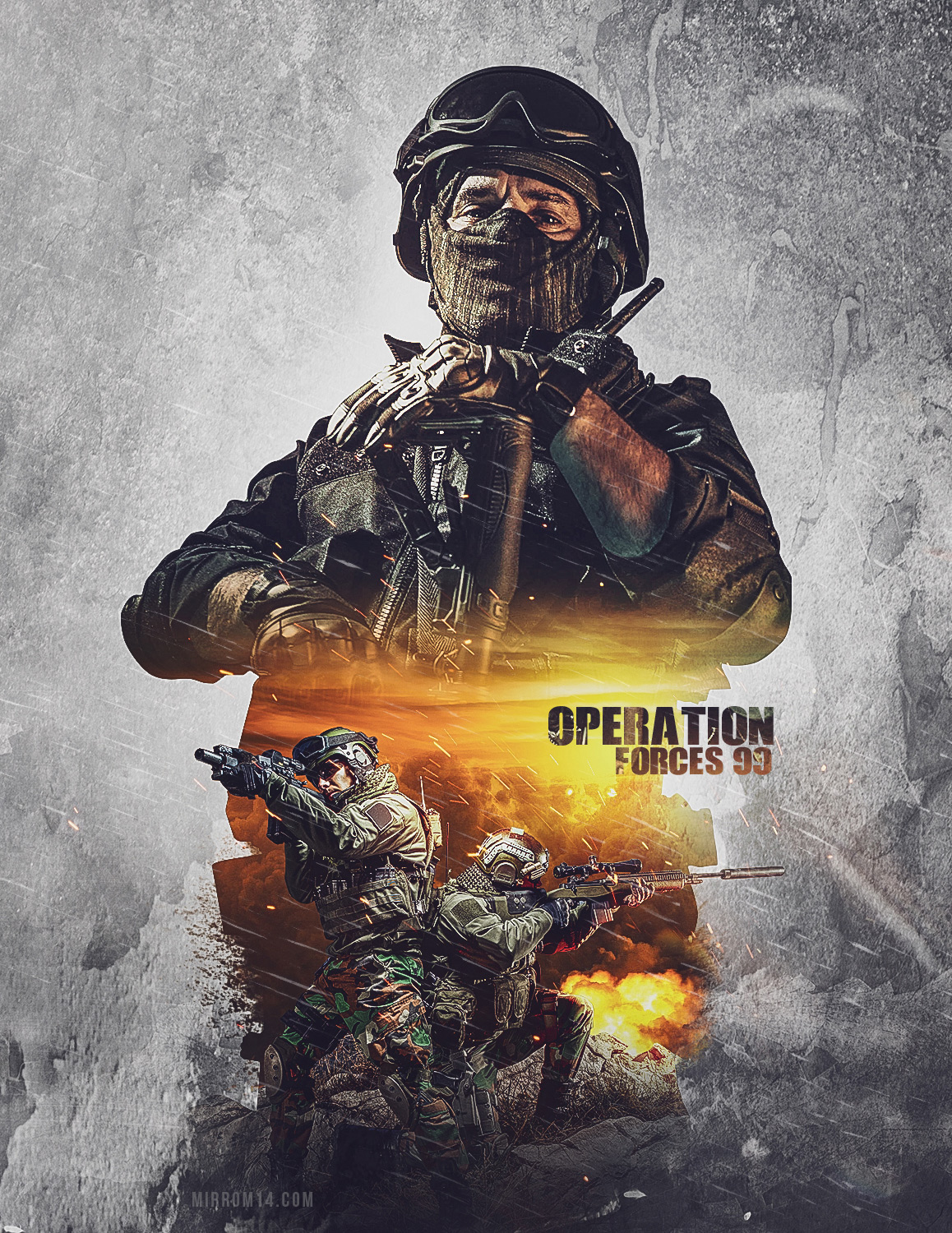
Comments
Post a Comment